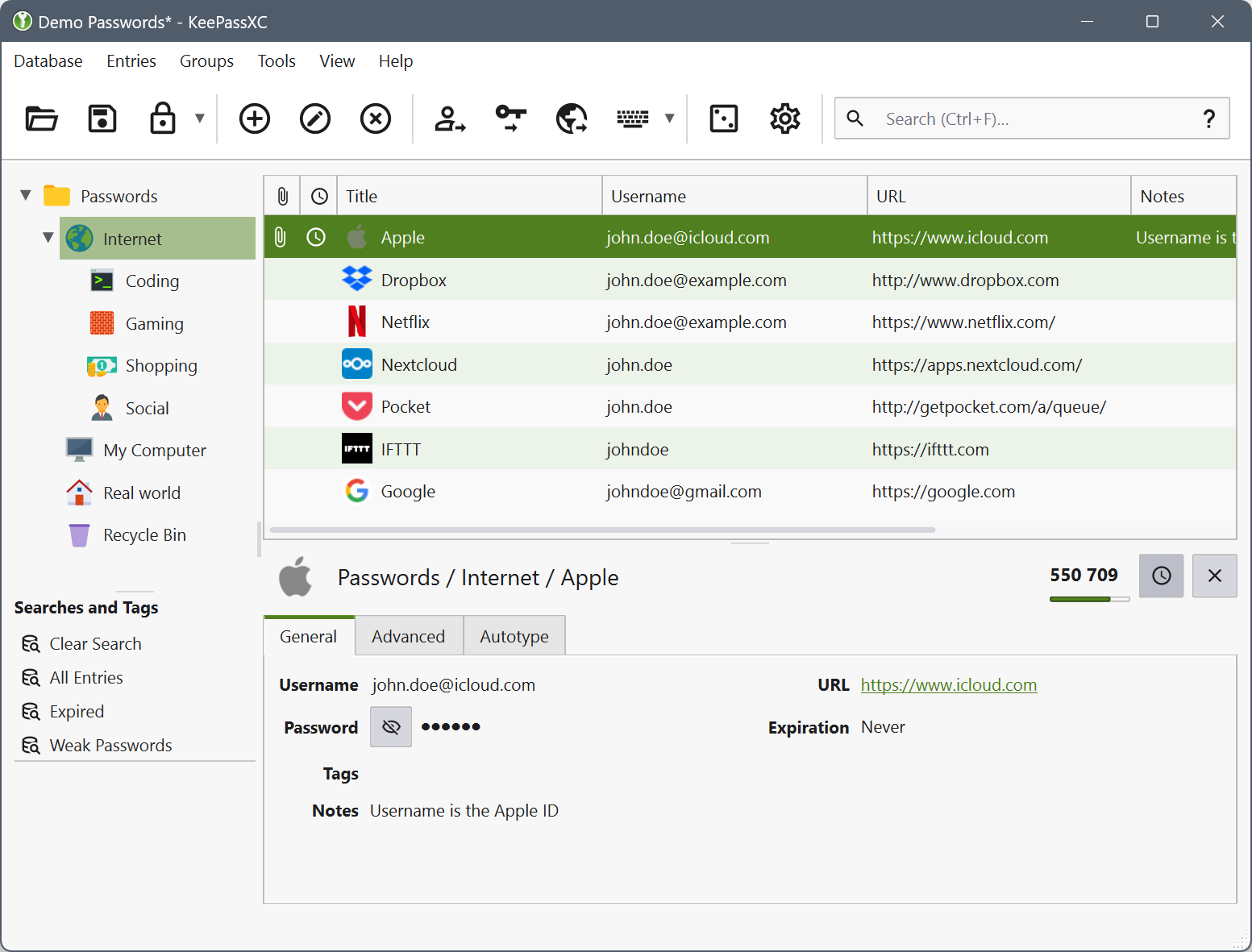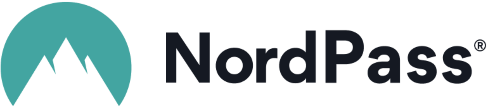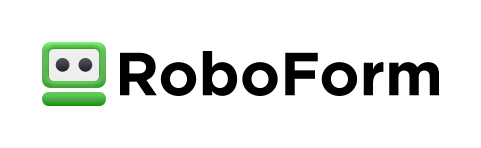In today’s digital age, where online accounts and digital footprints are an integral part of daily life, the importance of strong, unique passwords cannot be overstated. Yet, managing a plethora of passwords for various accounts can be daunting. This is where password managers come into play, offering a seamless, secure solution to password management.

The Imperative for Strong Passwords
You already know it if you read this article we write last time.
What is a Password Manager?
A password manager is a software application designed to store and manage online or offline credentials. These tools generate strong, unique passwords for each of your accounts and store them in an encrypted database. Users only need to remember a single master password to access the vault where all other passwords are stored.
Benefits of Using a Password Manager
1. Enhanced Security
Password managers eliminate the need to memorize multiple passwords, encouraging the use of complex and unique passwords for different accounts. By generating random, strong passwords, they mitigate the risk of brute-force attacks and password guessing.
2. Convenience
With a password manager, users can autofill login credentials across websites and devices, streamlining the login process. This feature not only saves time but also reduces the likelihood of entering passwords incorrectly. This is usually done using a web browser plugin.
3. Cross-Platform Compatibility
Most password managers offer cross-platform compatibility, allowing users to access their passwords from various devices, including smartphones, tablets, and computers. This ensures that your credentials are always available when needed, regardless of the device you’re using.
4. Secure Storage of Sensitive Information
Beyond passwords, password managers can securely store other sensitive information, such as credit card details, secure notes, and personal identification numbers (PINs). This makes them a versatile tool for managing a wide array of sensitive data. I personally found, that the secure note is a nice way to store everything you need to keep secure.
Choosing the Right Password Manager
When selecting a password manager, consider the following factors:
1. Security Features
Ensure the password manager uses strong encryption methods, such as AES-256, to protect your data. Look for features like two-factor authentication (2FA), which ensures that only you have access to your encrypted data.
2. User Experience
A user-friendly interface is crucial for smooth adoption. The password manager should integrate well with your preferred browsers and devices, offering seamless autofill and password generation features.
3. Backup and Recovery Options
Check if the password manager offers secure backup and recovery options to prevent data loss in case of device failure or accidental deletion. You can also make your own backups if the password manager doesn’t handle it.
4. Cost
Password managers come in both free and premium versions. Evaluate the features offered by each and choose one that best fits your needs and budget. There are a lot of free versions that do the job well for personal use.
Example of Password Manager
It exist a lot of commercial and free for use Password Manager. Here is a list of good Password Manager in my opinion.
NordPass
Features:
Developed by the team behind NordVPN, NordPass (affiliate link, thanks for your support) offers a modern user interface, autofill options, and offline access to passwords. It also provides secure password sharing features and two-factor authentication.
The built-in password generator creates strong, random passwords to enhance the security of your accounts.
NordPass synchronizes your passwords across multiple devices, ensuring you have access to your credentials from anywhere.
You can securely share passwords and notes with trusted contacts using NordPass’s secure sharing feature.
NordPass includes a data breach scanner that checks if your credentials have been exposed in known data breaches, helping you to take action to secure your accounts.
Enhance your account security by enabling two-factor authentication, requiring an additional verification step to access your NordPass account.
Compatibility:
Available on Windows, macOS, Linux, Android, iOS. NordPass offers browser extensions for major web browsers, including Google Chrome, Mozilla Firefox, Microsoft Edge, Brave, and Safari.
Screenshot
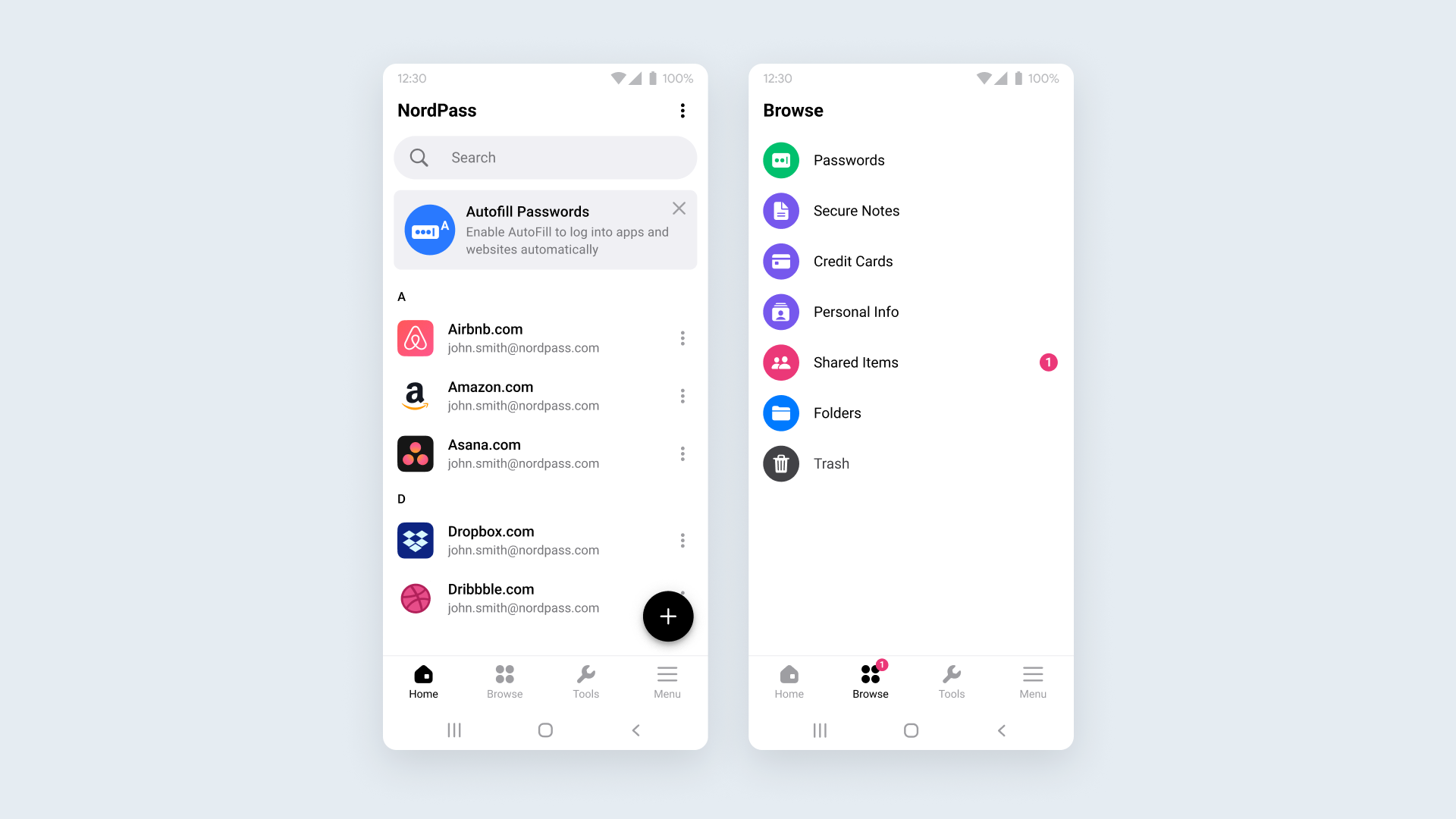
RoboForm
Features:
RoboForm (affiliate link, thanks for your support) uses AES-256 bit encryption to secure your passwords and data. It also supports two-factor authentication (2FA) for added security.
RoboForm offers seamless autofill for login credentials, making it easy to sign in to websites and apps quickly and securely.
The built-in password generator helps you create strong, random passwords to enhance the security of your accounts.
RoboForm synchronizes your passwords and data across all your devices, ensuring you have access to your credentials anywhere.
You can securely share passwords and notes with trusted contacts using RoboForm’s secure sharing feature.
Store sensitive information, such as personal notes, Wi-Fi passwords, and private data, securely within RoboForm.
RoboForm includes a bookmark manager, allowing you to store and organize your favorite websites.
RoboForm can automatically fill out long and complex web forms with your saved information, saving you time and effort.
The password audit feature helps you identify weak, reused, or compromised passwords and suggests stronger alternatives.
You can designate trusted contacts to access your RoboForm data in case of an emergency.
Compatibility:
RoboForm is compatible with Windows, Mac, Android, iOS, Linux and Chrome OS. Extensions are available for all major desktop browsers: Chrome, Firefox, Safari, Edge, Internet Explorer, Opera and Brave.
Screenshot
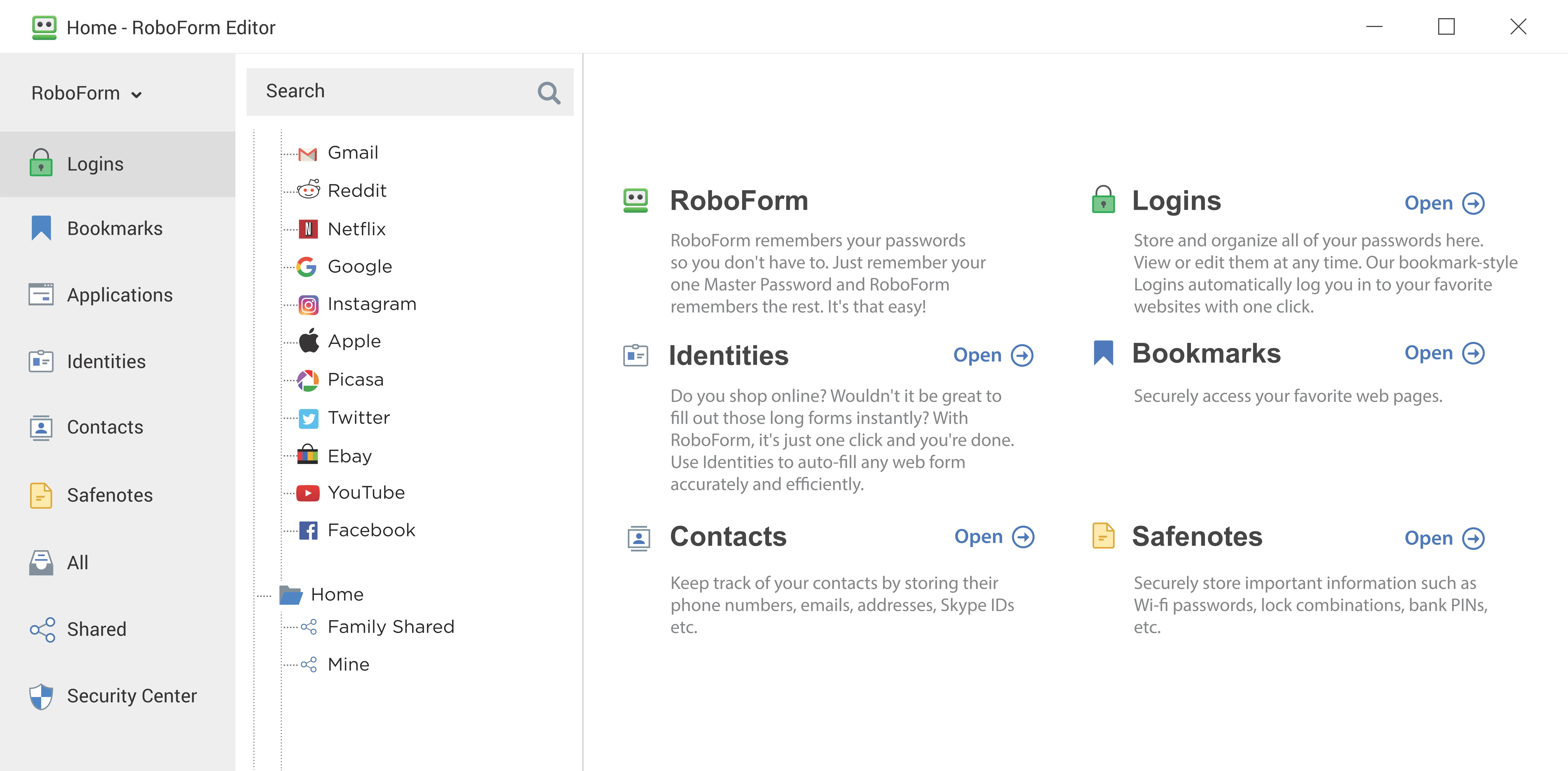
KeepassXC
Features:
KeePassXC employs robust encryption algorithms such as AES-256, ChaCha20, and Twofish to ensure the highest level of security for your password database.
KeePassXC supports autofill for usernames and passwords, reducing the need for manual entry and streamlining the login process.
KeePassXC can integrate with popular web browsers (via KeePassXC-Browser extension), including Firefox, Chrome, Brave, and Vivaldi, for seamless password autofill and management.
The built-in password generator creates strong, random passwords to enhance the security of your accounts.
KeePassXC supports synchronization with cloud services like Dropbox, Google Drive, and others, enabling access to your password database from multiple devices.
Users can add custom fields to their entries, providing flexibility in storing various types of information securely.
KeePassXC supports TOTP (Time-based One-Time Password), allowing you to store and generate two-factor authentication codes within the application.
In addition to passwords, KeePassXC allows you to store secure notes and other sensitive information securely.
KeePassXC can import and export databases from/to other password managers, making it easier to switch to KeePassXC from another solution.
Compatibility:
KeePassXC is designed to be cross-platform, available on Windows, macOS, and Linux. It ensures a consistent user experience across different operating systems.
Being an open-source project, KeePassXC’s source code is publicly available, allowing for transparency and community-driven improvements.
Screenshot